Many of our Ogrovision users have reported that drawing masks and precisely marking the areas to change in a photo can be tricky, especially on smartphones and tablets. On a small screen, every brush movement requires great precision, which can sometimes discourage further work. We completely understand this, so we decided to create a solution that skips this step and significantly shortens the time needed to create a visualization. That’s how our new feature – Quick Generation mode – was born.
What is Quick Generation mode?
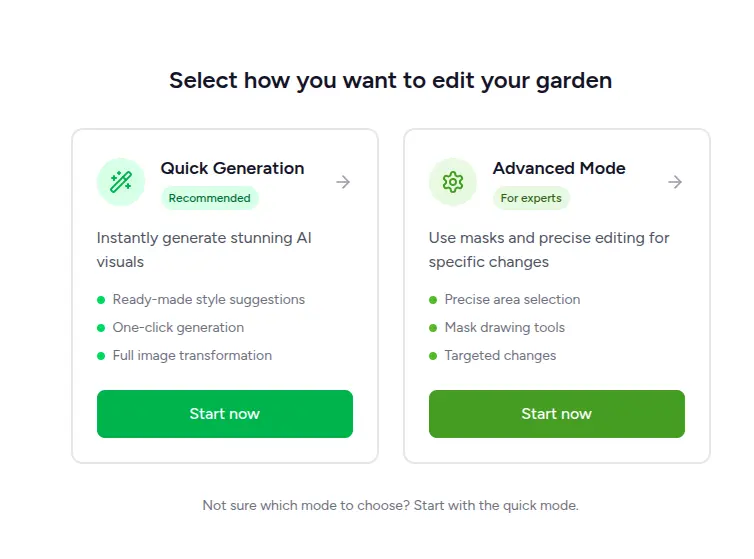
It’s the simplest way we’ve ever offered to create a garden visualization. Instead of spending time drawing masks, you just describe in a few words what you want to change. Our AI model will interpret your description and apply it to your entire image or the relevant part of your garden.
The whole process takes just three steps:
- Upload a photo of your garden or the space you want to transform.
- Describe the changes you want to make – this can be just one short sentence or you can select one of our ready-made suggestions.
- Click “Generate” and wait for the result. That’s it!
You don’t need any design skills or advanced tool knowledge. In fact, the shorter and simpler your description, the better the result.
Examples in action
Let’s use one of our examples as a base and simple prompt (yes, you can use that and it works really well).

Example 1: “Turn my front yard into an English-style garden.”

Example 2: “Turn my front yard into a Japanese-style garden.”

Example 3: “Turn my front yard into a Mediterranean-style garden.”

Want to try something more exotic?
Example 4: “Turn my front yard into a tropical-style garden.”

Of course, you can also use longer and more detailed descriptions, but many of our users have found that in this mode, less is more.
Additional tips
If you want to make the most of this new mode, check out our guide: How to use prompts in Ogrovision – a complete beginner’s guide. You’ll find examples of effective prompts and tips on how to get the best results.
Advanced mode still available
If you prefer the old method and want to manually mark areas to be changed, you can still use Advanced mode. We’ve simply moved it to a separate section so you can choose between the fast and convenient Quick Generation mode and the more precise tool for complex visualizations.
Other improvements in the app
Alongside the Quick Generation mode, we’ve also introduced several important updates:
- We fixed the issue where the generation process could freeze and credits were lost. Now, even if you close the page or interrupt the process, the generation will be completed in the background.
- We added automatic detection of failed generations. If, for any reason, your image fails to generate, the system will automatically refund the credits.
- The History tab has been improved, making it easier to track the status of all your visualizations.
We want to thank all our users for the valuable feedback and for testing our new feature. Your input helps us develop Ogrovision in a way that truly meets your needs. We’re already working on more exciting updates, so stay tuned and test the new feature.
